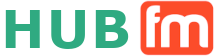
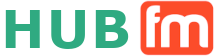
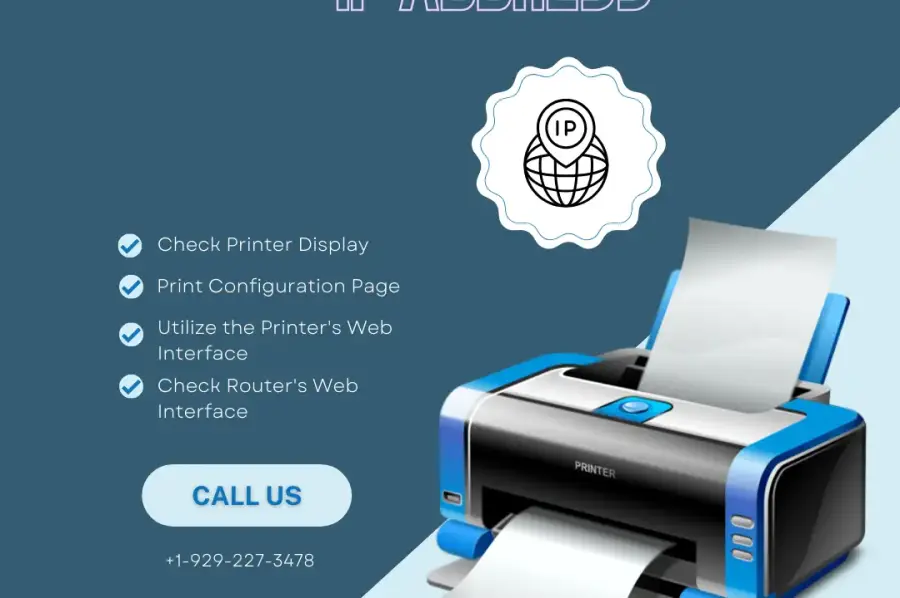
To find the IP address of a Toshiba printer, you can follow several methods. First, if your printer has a built-in display, navigate through the control panel's "Network" or "Information" menu to find the "Network Information" or "TCP/IP Configuration" option, where the IP address should be displayed. Alternatively, you can print a configuration page by accessing the printer's "Menu" or "Settings" button, then selecting "Configuration Page" or a similar option in the "Information" or "Reports" menu. For many modern Toshiba printers, you can use a web browser on a network-connected computer to access the printer's web-based management interface by entering the printer's IP address in the browser's address bar. Log in with the default or specified credentials, and navigate to the network or configuration section to find the IP address. If these methods fail, you can check your router's web interface by entering your router's IP address in a browser and logging in with router admin credentials. Look for a "Connected Devices" or "Device List" section, where you should find the IP address next to your Toshiba printer's name or MAC address. Remember to document the IP address for future use, and if you encounter issues, refer to the printer's manual or contact Toshiba's customer support for assistance.